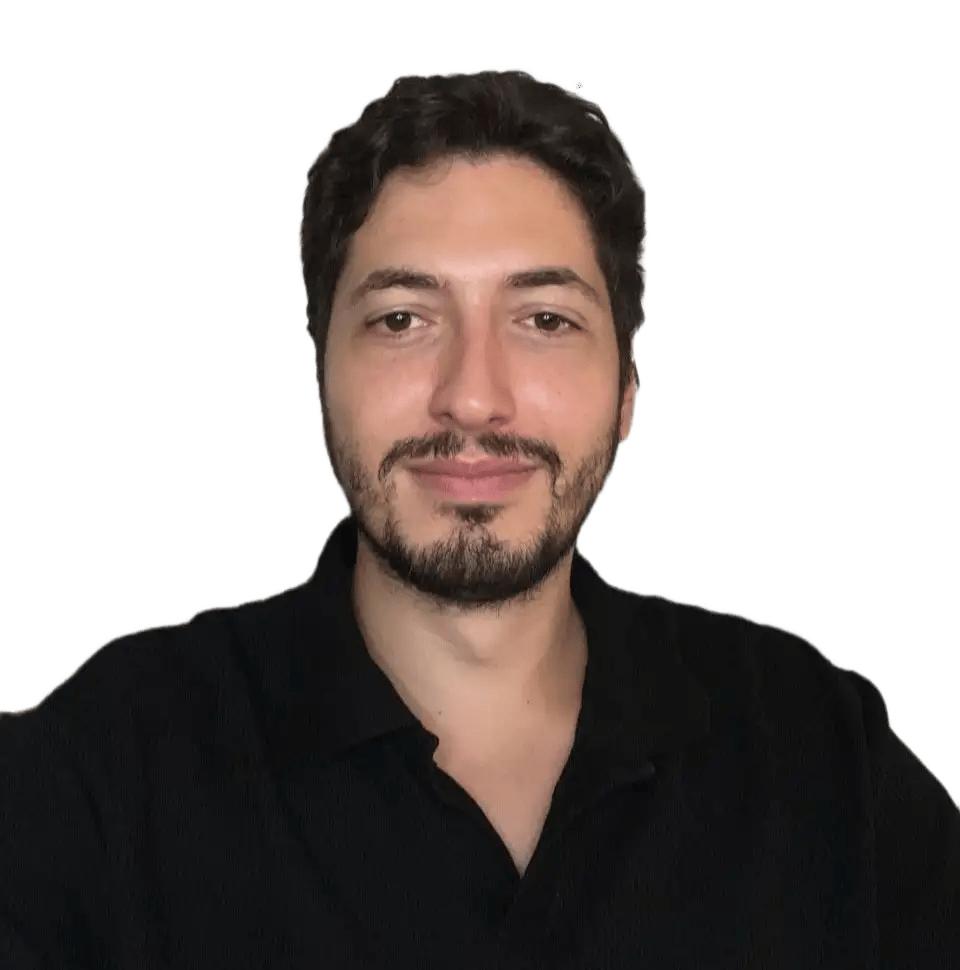While Android doesn't have built-in SOCKS5 support, it's easy to set up with the right app.
In this guide, we'll show you how to use the easy app “Super Proxy”. You'll use it to set up your mobile SOCKS5 proxy on an Android device that is not rooted.
Let's get started!
Set up SOCKS5 Proxy on Android with Super Proxy
Step 1: Download and install the app from Google Play store
- Open the Play Store. Search for “Super Proxy” and click “Install” to get the app.
- Open the app by clicking on the “Open” button. Or through the “Super Proxy” icon on your home screen.
Step 2: Configure and use your proxy
- Click on “Add proxy” to open the profile-creating form.
- Fill up the form as follows:
- Profile name: Choose a name to identify your proxy quickly. For our example, “anyIP”
- Protocol: in this dropdown menu, choose “SOCKS5”
- Server: enter your proxy Host or IP. For our example, “portal.anyip.io”
- Port: enter your proxy port. Here, we used: “1080”
- Username/password: Enter your proxy credentials if needed.
- Click on the “Floppy” icon to save your profile.
Once the proxy is connected, “Super Proxy” will look like this:
Step 3: Check your connection
By visiting browserleaks.com/ip to check your connection. You can see that I'm well located in UK
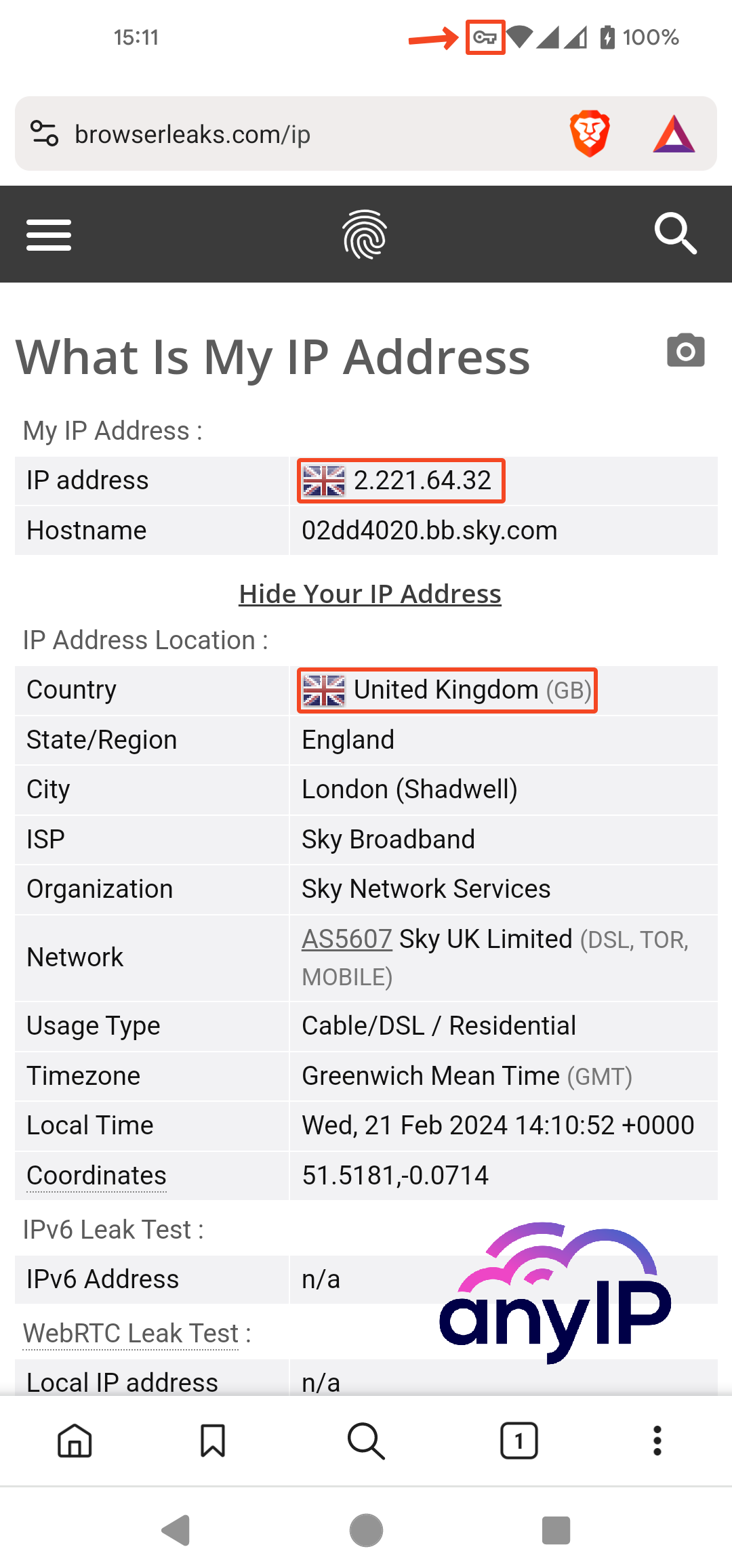
You can now enjoy your proxy on your WiFi.
Why we recommend using “Super Proxy” for SOCKS5 proxy:
Before writing this article, we tested several proxy applications and configurations for android. In the following table, you’ll find the pros and cons of each of those apps.
After reviewing all those applications, we went for “Super Proxy.” We chose it for several reasons:
- There is no DNS Leak when using a proxy with the app.
- The interface is very user-friendly. You can quickly and easily create a profile.
- When it comes to the WebRTC Leak, the app will conceal your actual IP.
- It’s great for both HTTP and SOCKS5 proxy.
- The logging screen is a useful bonus for tracking your activity.
Troubleshooting Common Issues
You may come across a few common issues, such as:
How do I check if I have a DNS Leak without a browser?
You can quickly check if you have a DNS Leak by installing an application called: “DNS leak test.”
- Download and install the “DNS leak test” app from the Google Play Store.
- Open the app.
My proxy is not connecting?
Most of the time, your proxy is not connecting because you have the wrong hostname/IP or port. Take the time to check your username and password too.
Connection refused or server not responding.
Suppose you have the proper credentials and proxy information. Please get in touch with your proxy provider. Check to see if their services are still functioning correctly.
How to quickly get SOCKS5 proxy using anyIP.io.
Get quick and easy access to SOCKS5 proxies using anyIP.io's extensive network. You can rely on their 24/7 support team to provide consistent and seamless service.
Frequently Asked Questions
What is a SOCKS5 proxy?
SOCKS5 proxy is a secure internet protocol. It routes network packets via a proxy server between a client and a server. It stands for "Socket Secure v5". Using a SOCKS5 proxy in Android will allow you to avoid network constraints. It also allows you to see geo-restricted content. It also hides your IP address and increases online security.
Create an account for free and start using our proxies today.