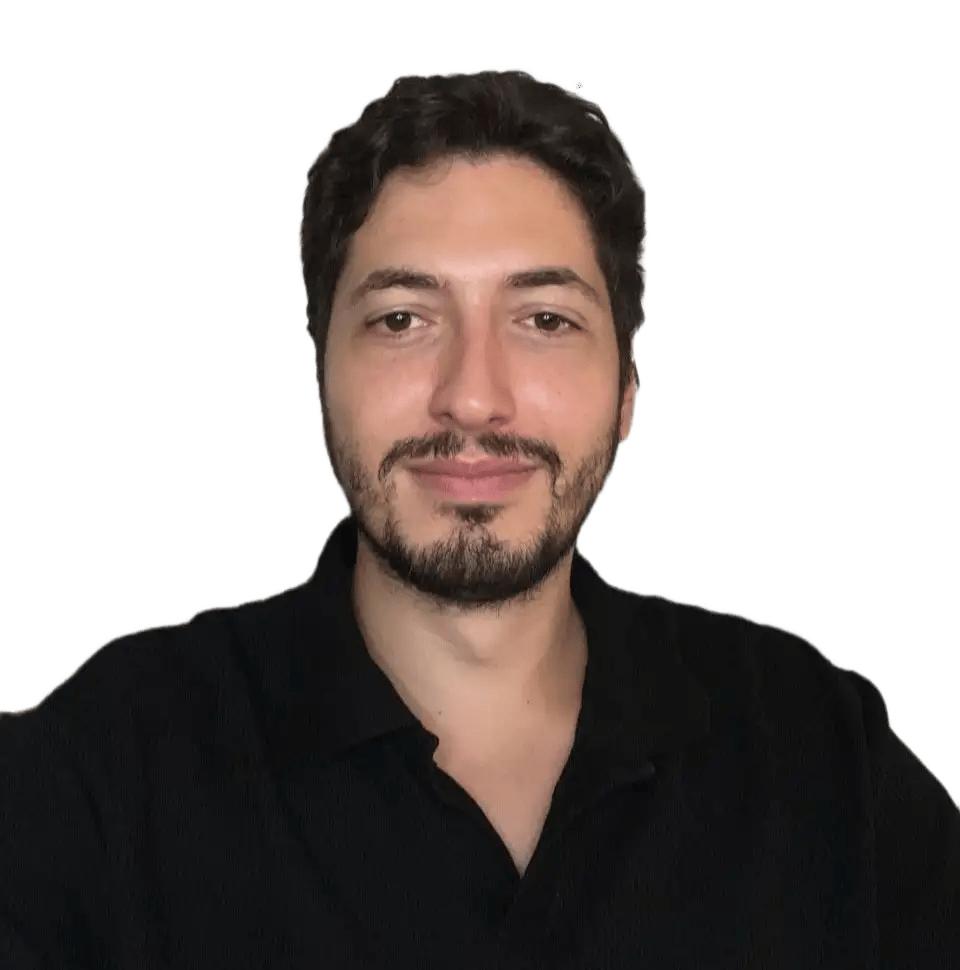Have you ever wanted to configure a proxy on your iPhone, but you don’t know how? You’re in the right place.
In this guide, we’ll show you how to configure an HTTP proxy on your favorite phone natively and easily.
What’s a proxy?
A proxy server acts as a middleman between your iPhone and the websites/applications you access.
There are many advantages of using a proxy, such as:
- hide your identity
- better security
- no more restrictions
- and more, please read our article to learn more about mobile proxies
How do I set up the proxy?
Apple haters can't deny it. iOS makes everyone's life easy, and the same goes for adding a proxy. It’s really straightforward so buckle up! This is going to be fast!
Step 1: Access the configure proxy menu
Configuring a proxy on your iPhone (or iPad) is simple and quick.

- First, you need to open the setting
Step 2: Configure the proxy
Step 3: Check the connection
Visit browserleaks.com/ip to confirm that you are now connected to the proxy in US and can enjoy a secure and anonymous connection.
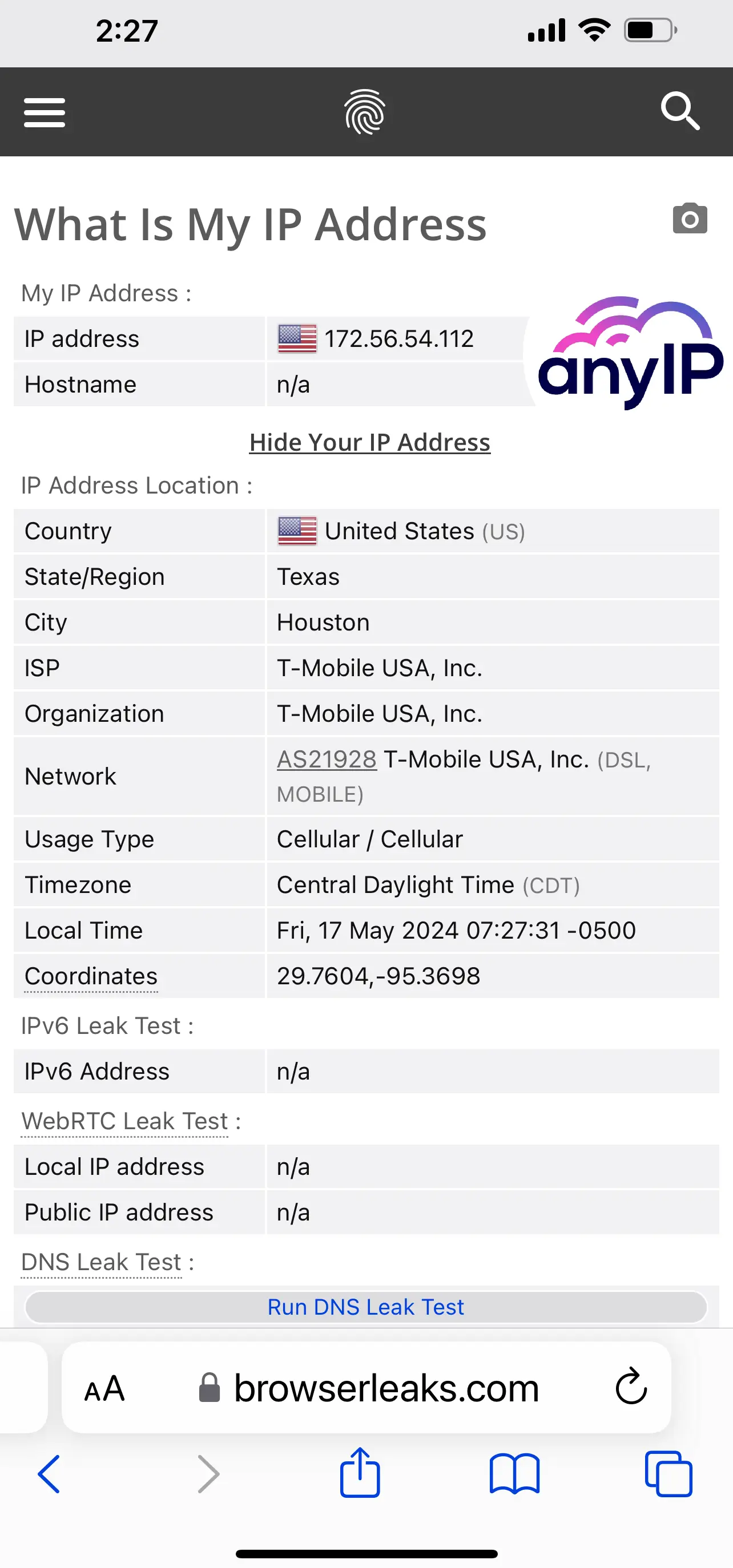
How to turn off the proxy
Troubleshooting Common Issues
While it’s easy a proxy is easy to configure, you may face few annoying issue. Don’t worry too much, because most of the time they are not hard to fix.
Your proxy is not connecting?
You’ll be surprise to know that most of the time, when your proxy is not connecting, it’s because of a wrong credential. Always take the time to double-check your username/password and URL:port.
Connection refused or server not responding
If you entered your credentials correctly, you need to contact your proxy provider for help. Or, just to check if their system is live.
When using anyIP.io, you can easily check our system uptime in real-time by following this link :
Boost your connection with Shadowrocket
While using the native configuration can be great for casual use, it has a lot of flaws. Indeed, the native HTTP/HTTPS proxy can only be used by browsers but may not be used by other apps like Tiktok or Instagram.
But no worries, we have the solution for you!
With Shadowrocket, you can easily enhance your productivity and flexibility while benefiting from better security and greater app compatibility. Our Shadowrocket guide will help you quickly configure your proxy within 10 minutes at most.
Get a proxy now with anyIP.io
Create your account in less than 5 min on anyIP.Io to enjoy a high-quality proxy.
Our 24/7 support team will be available to answer all your questions and help you configure your proxy.