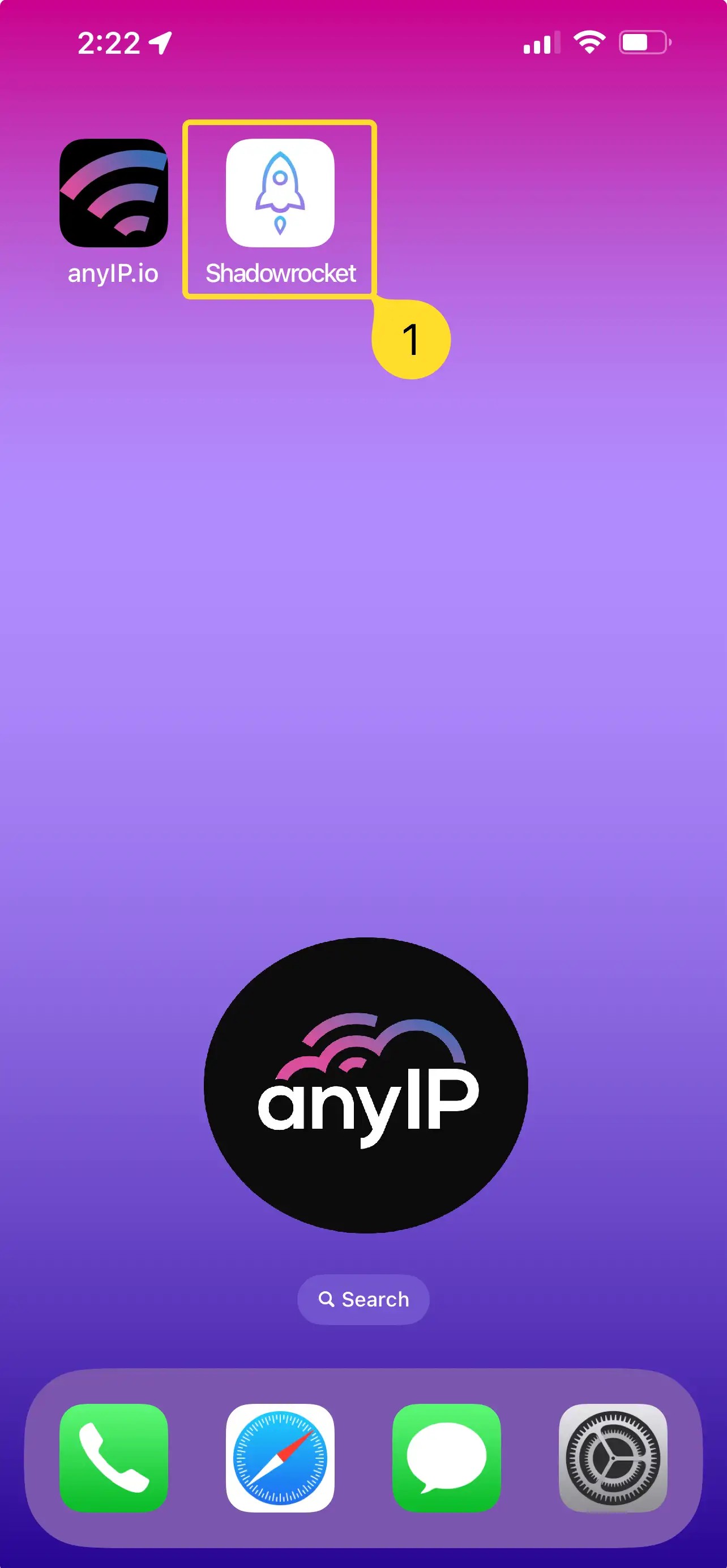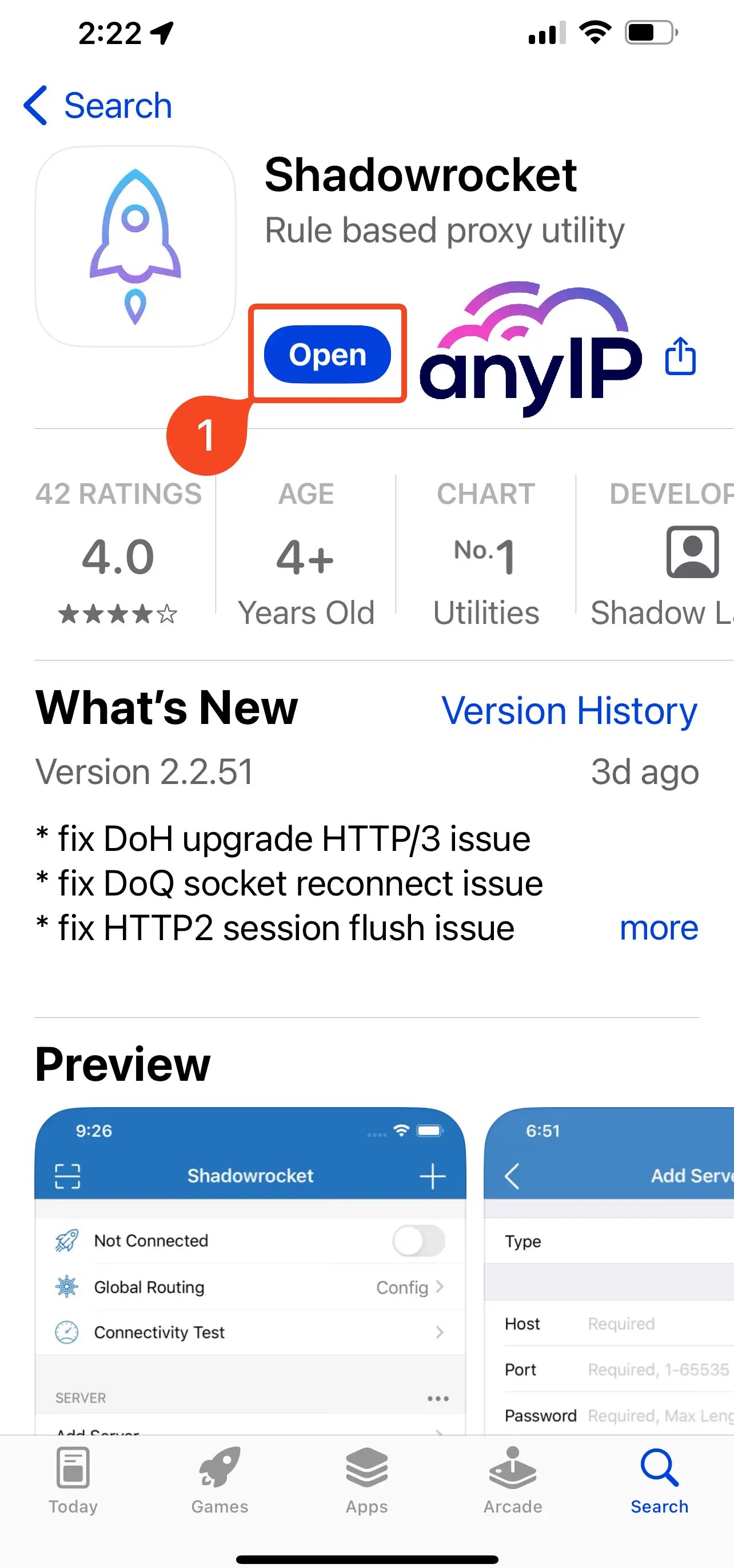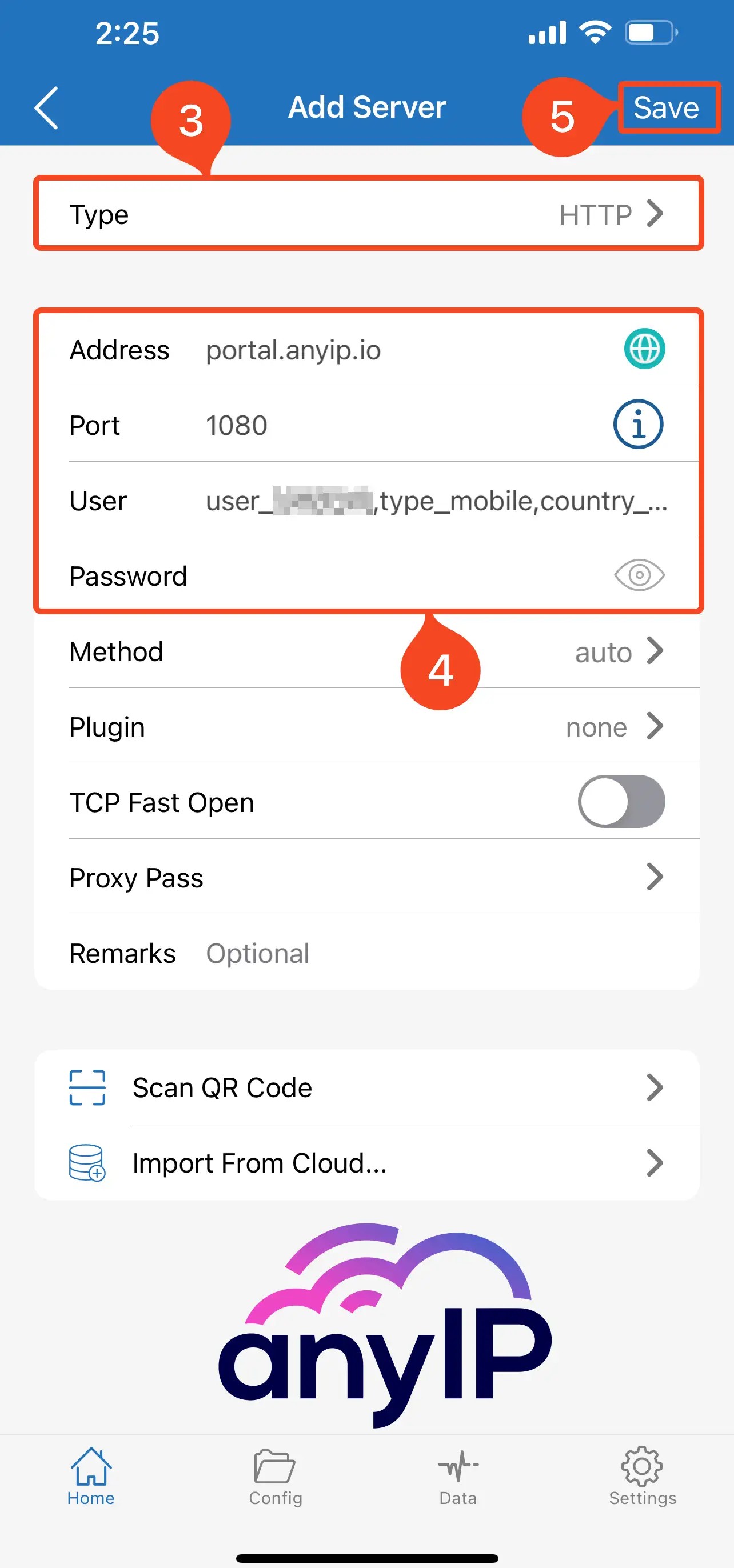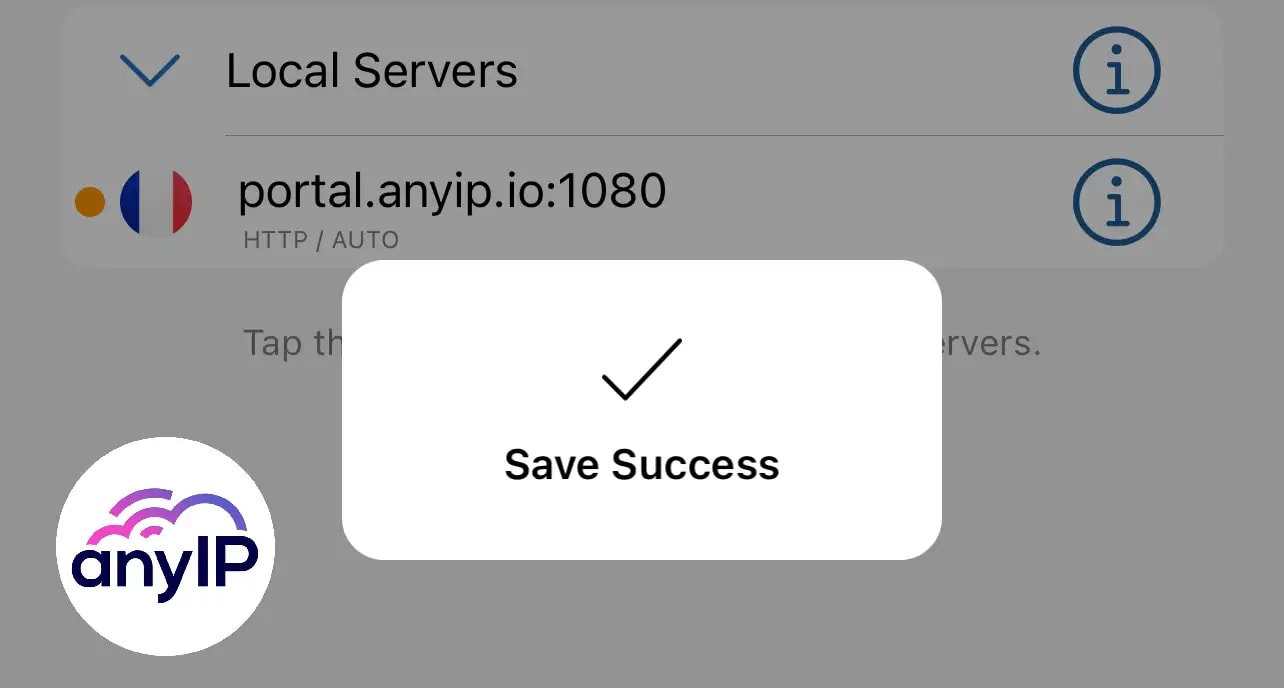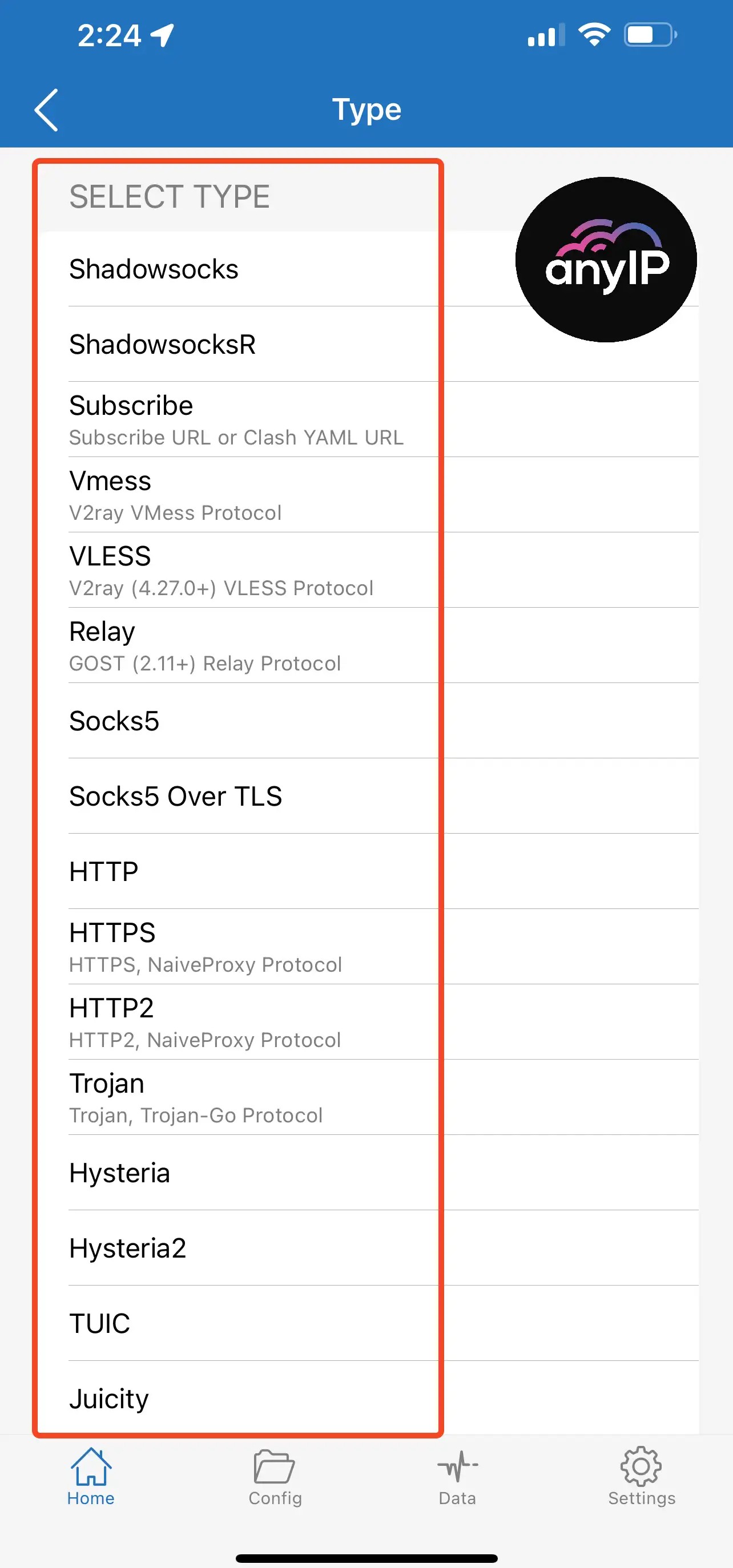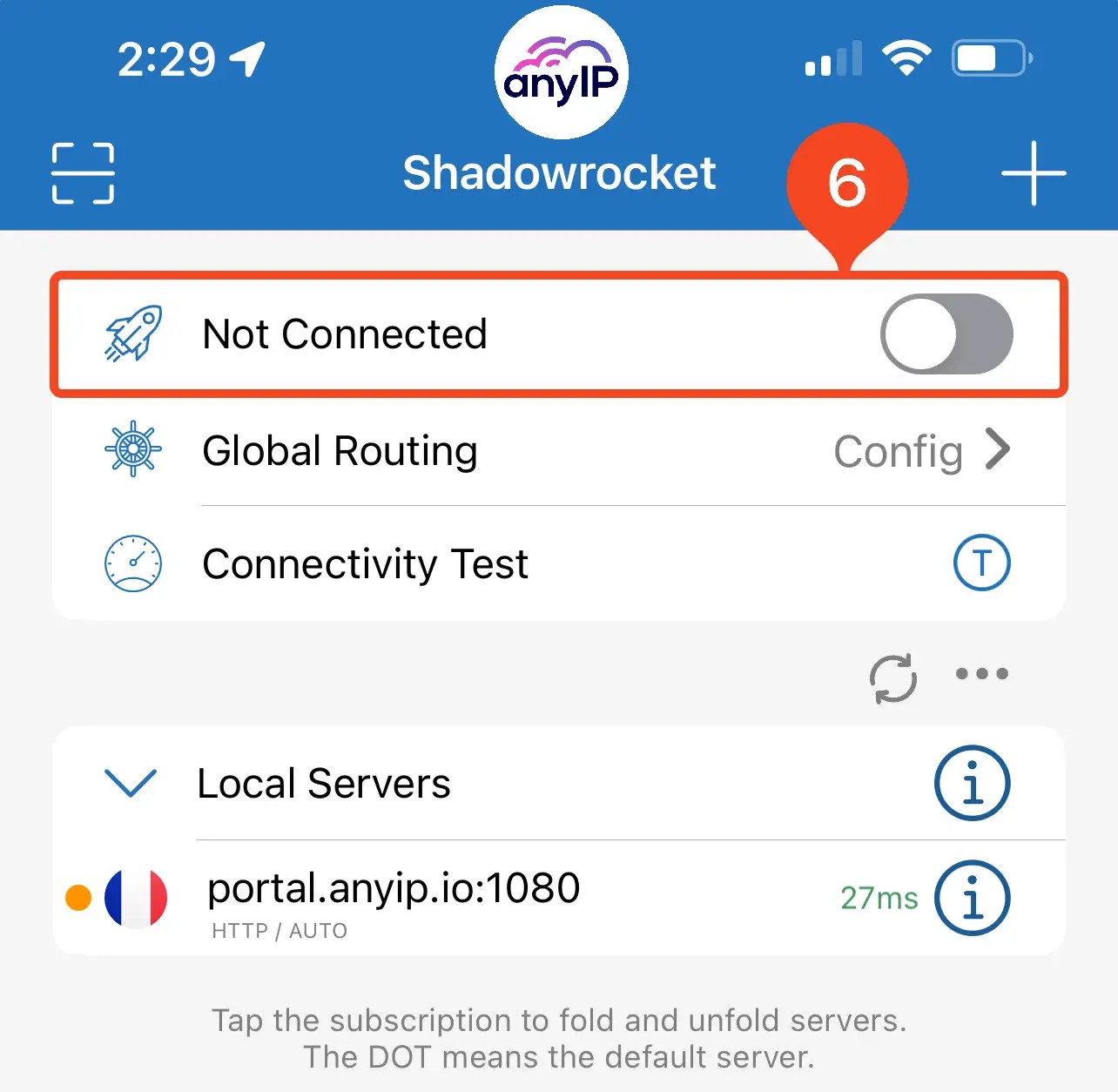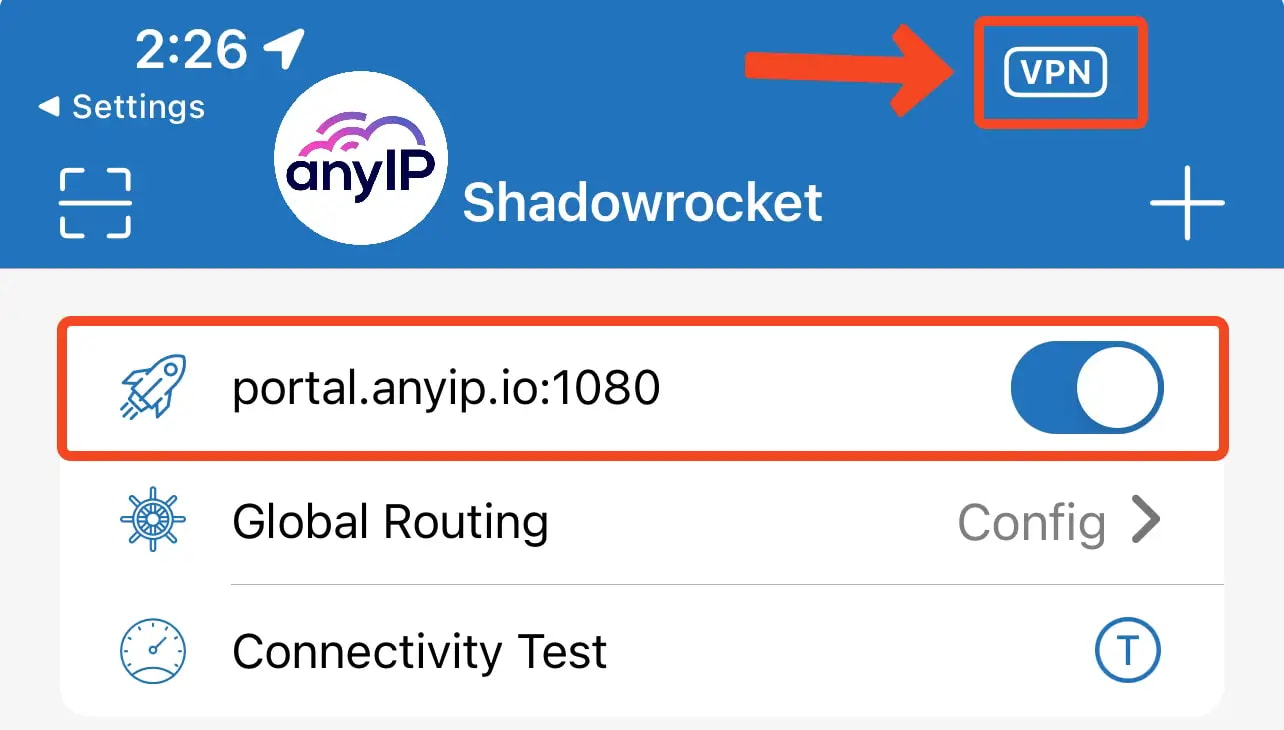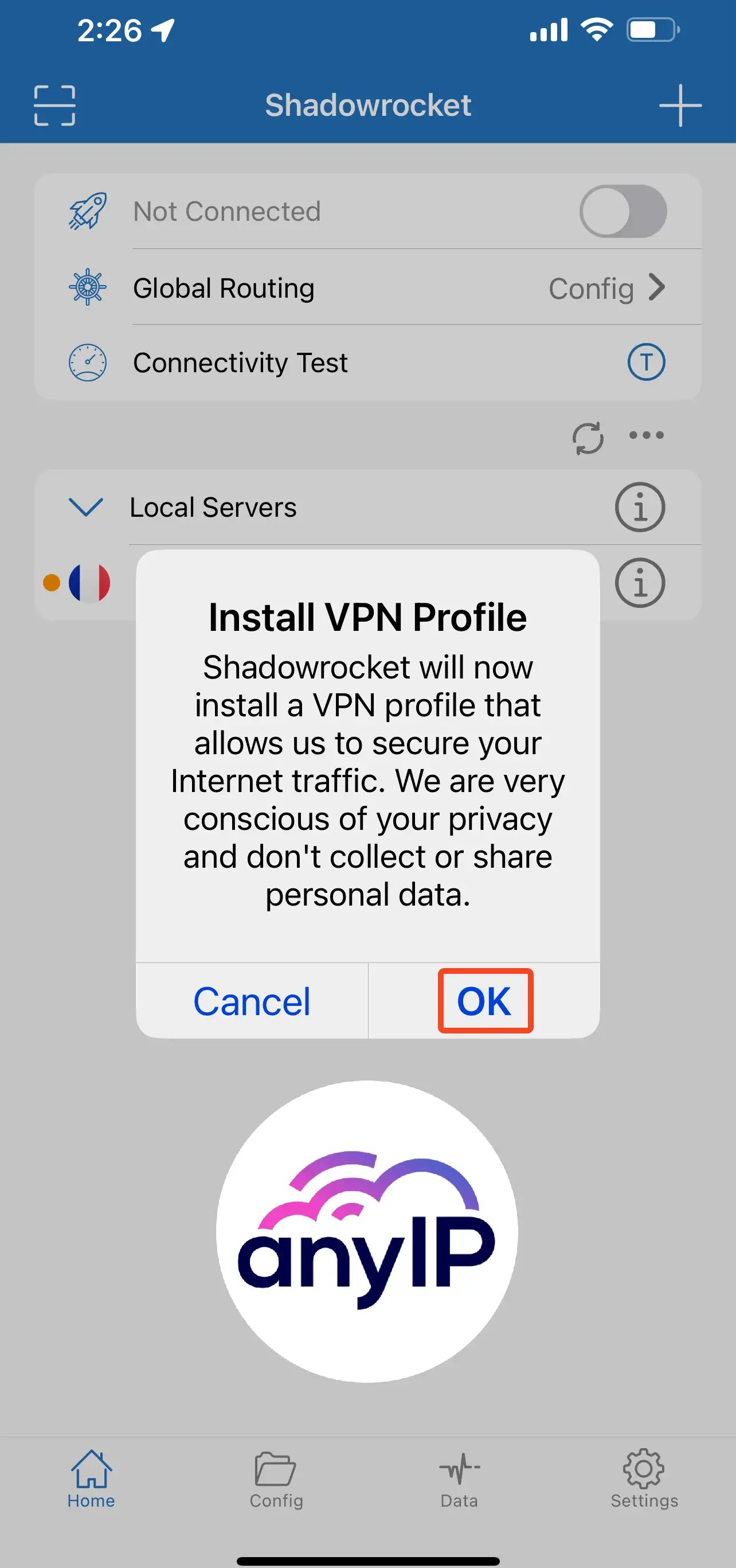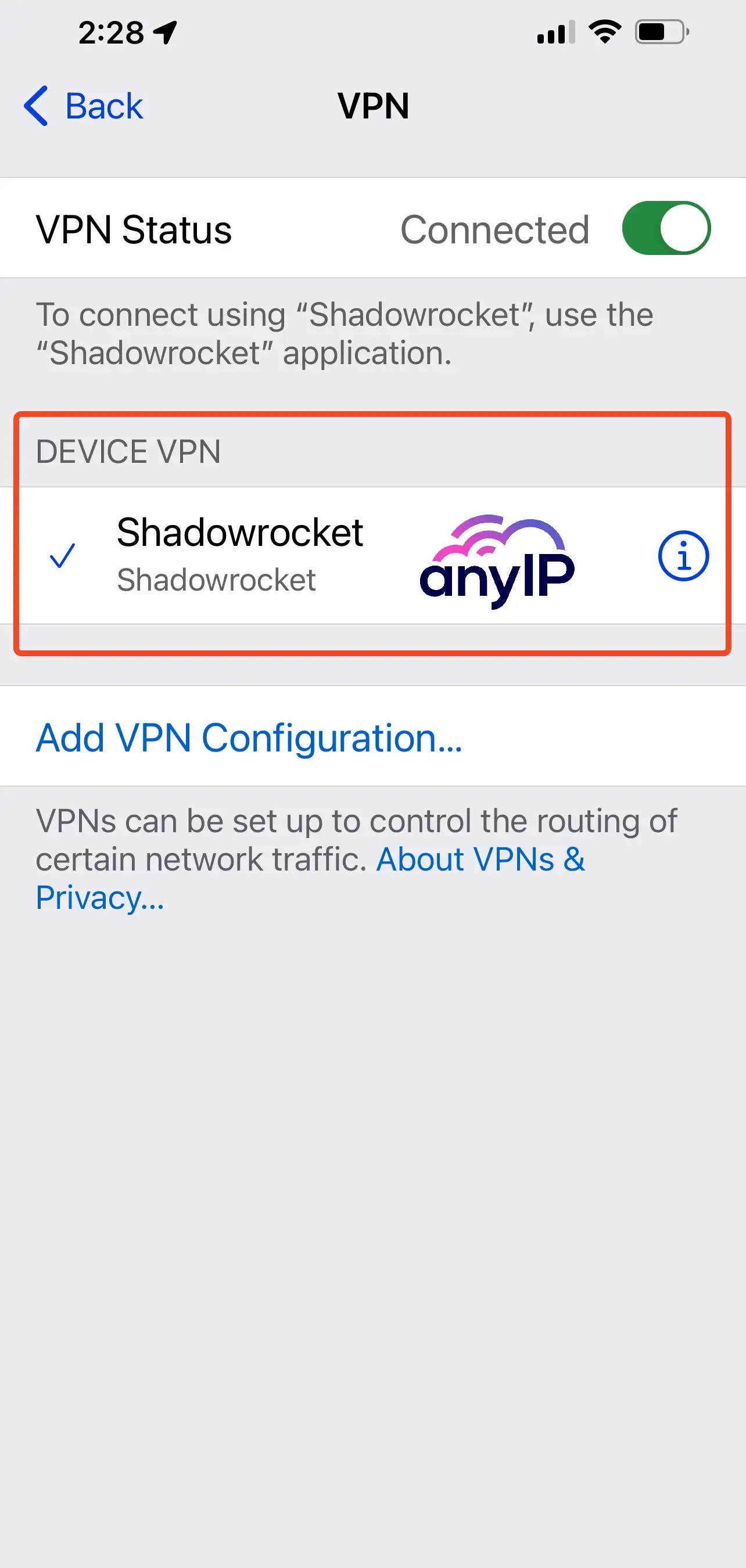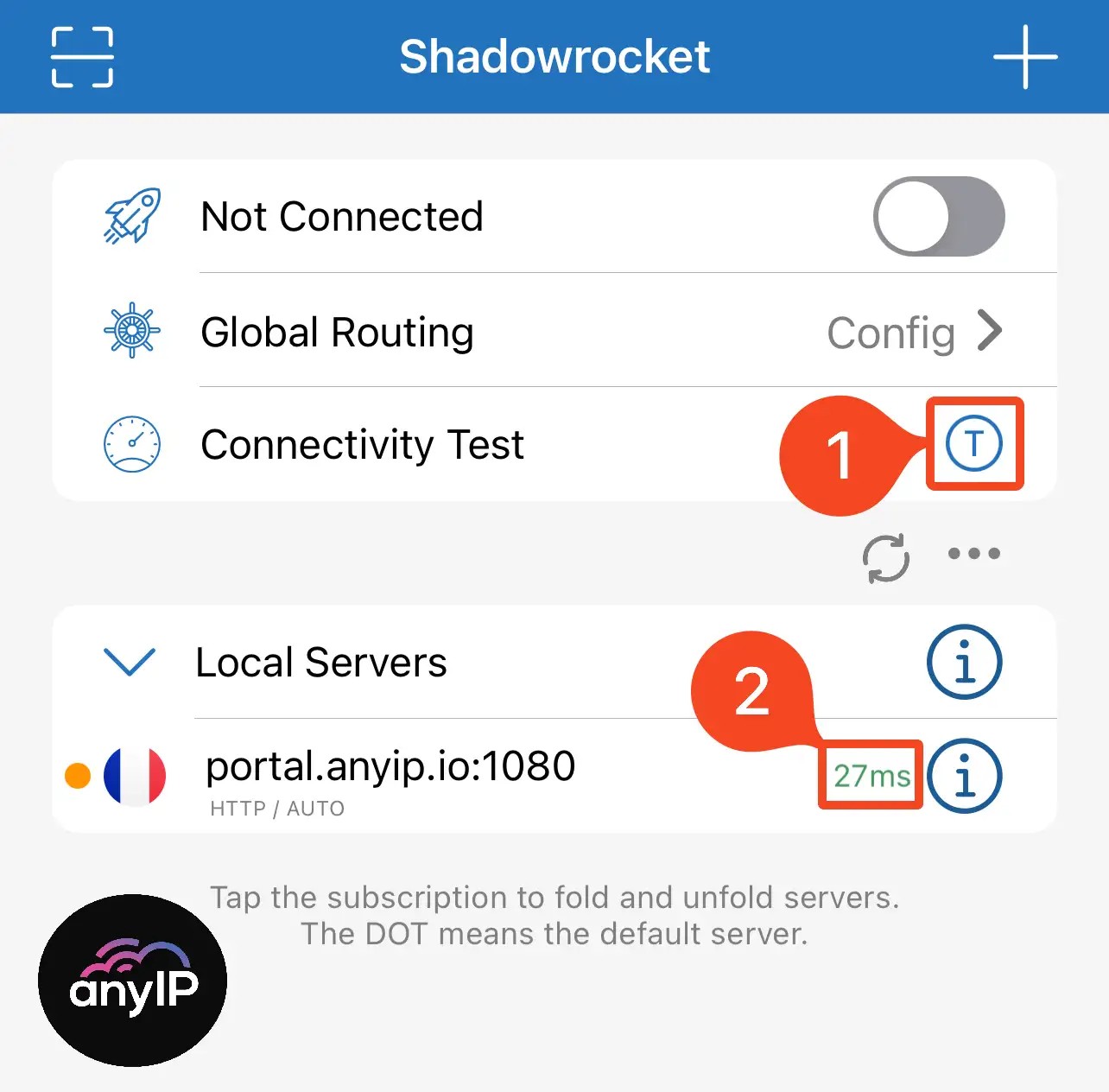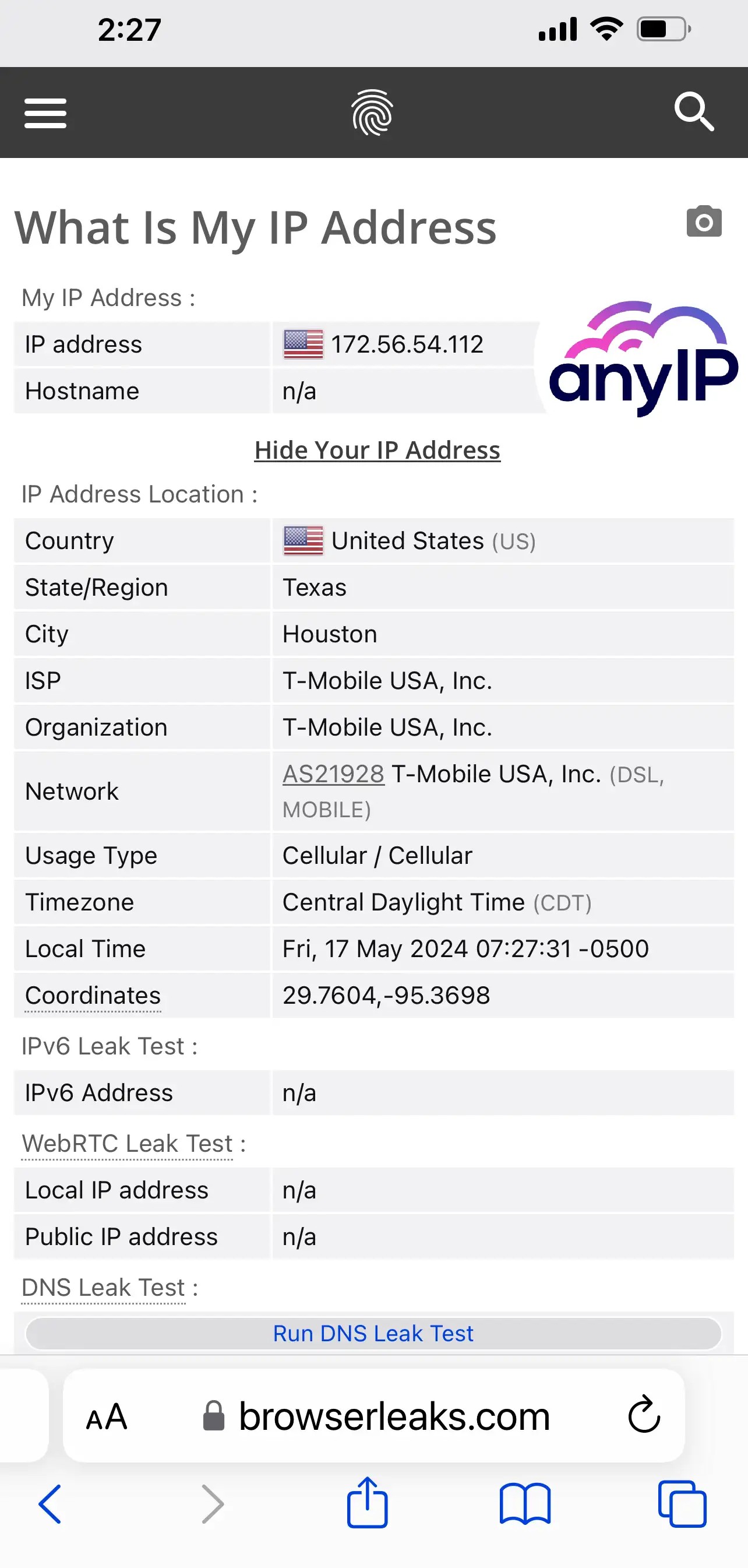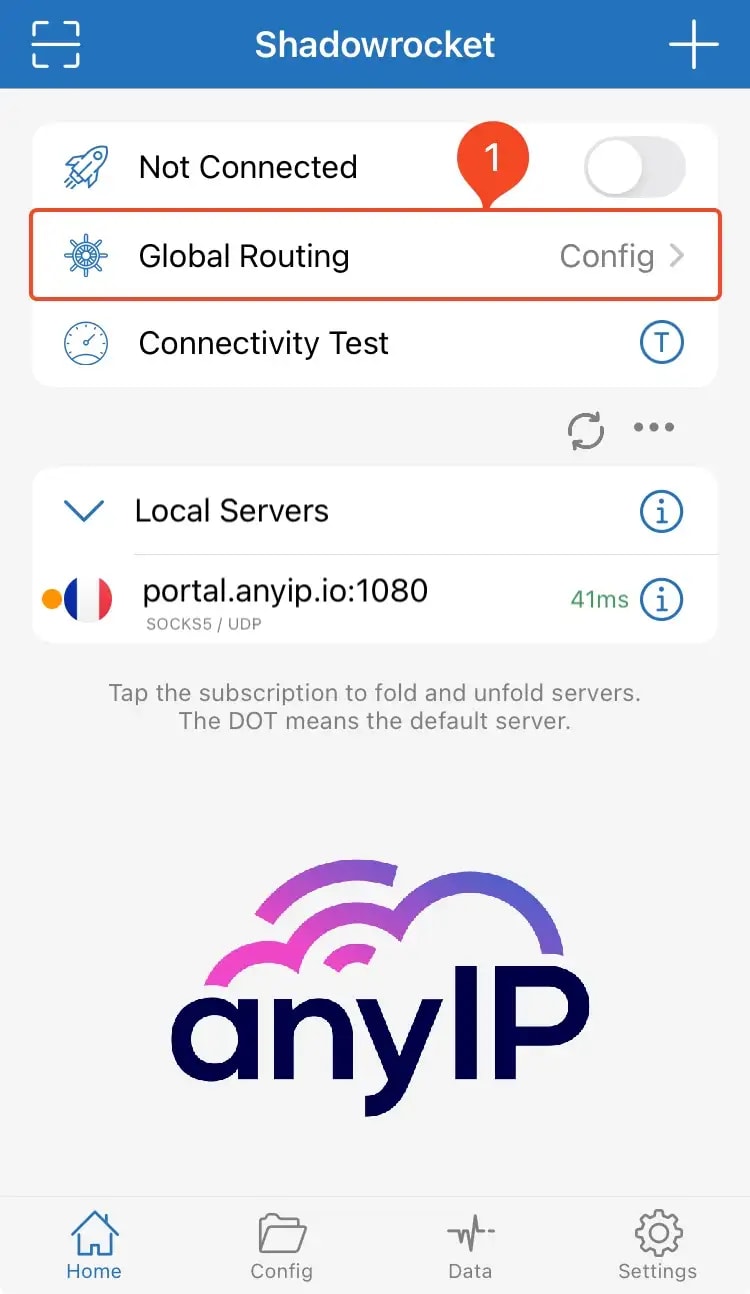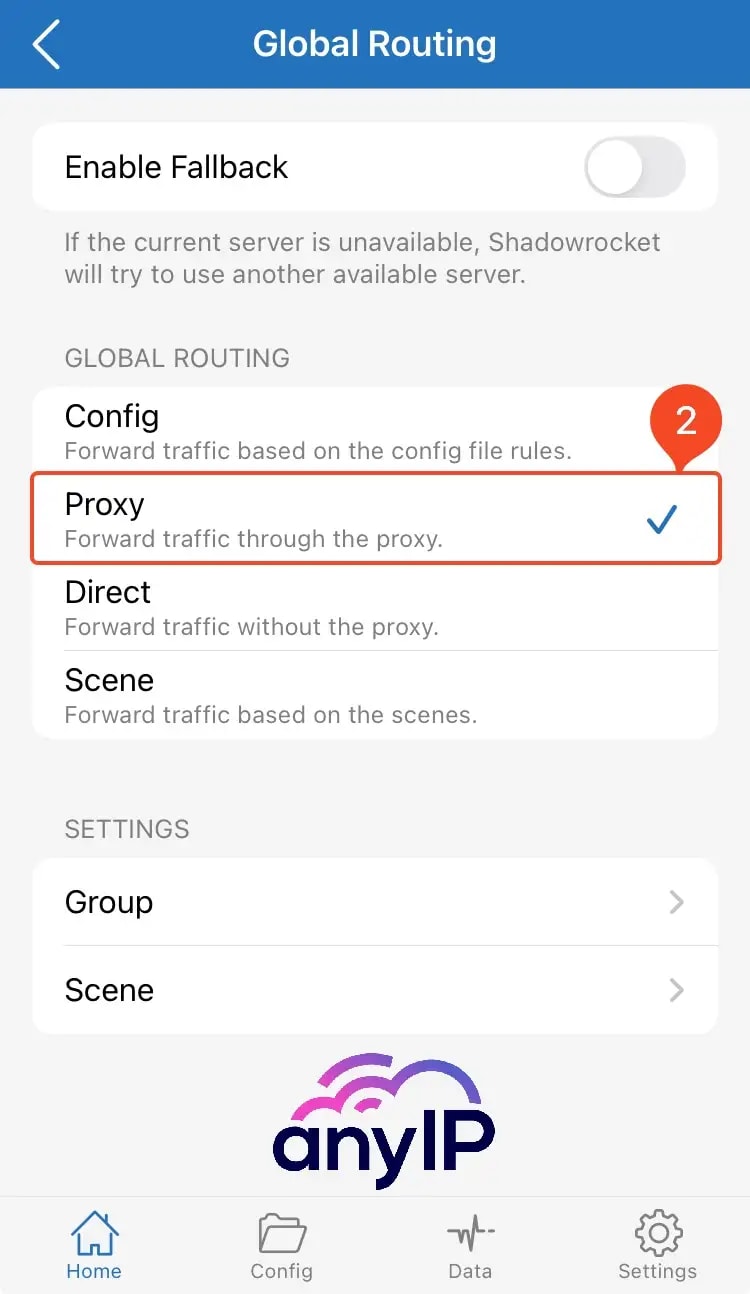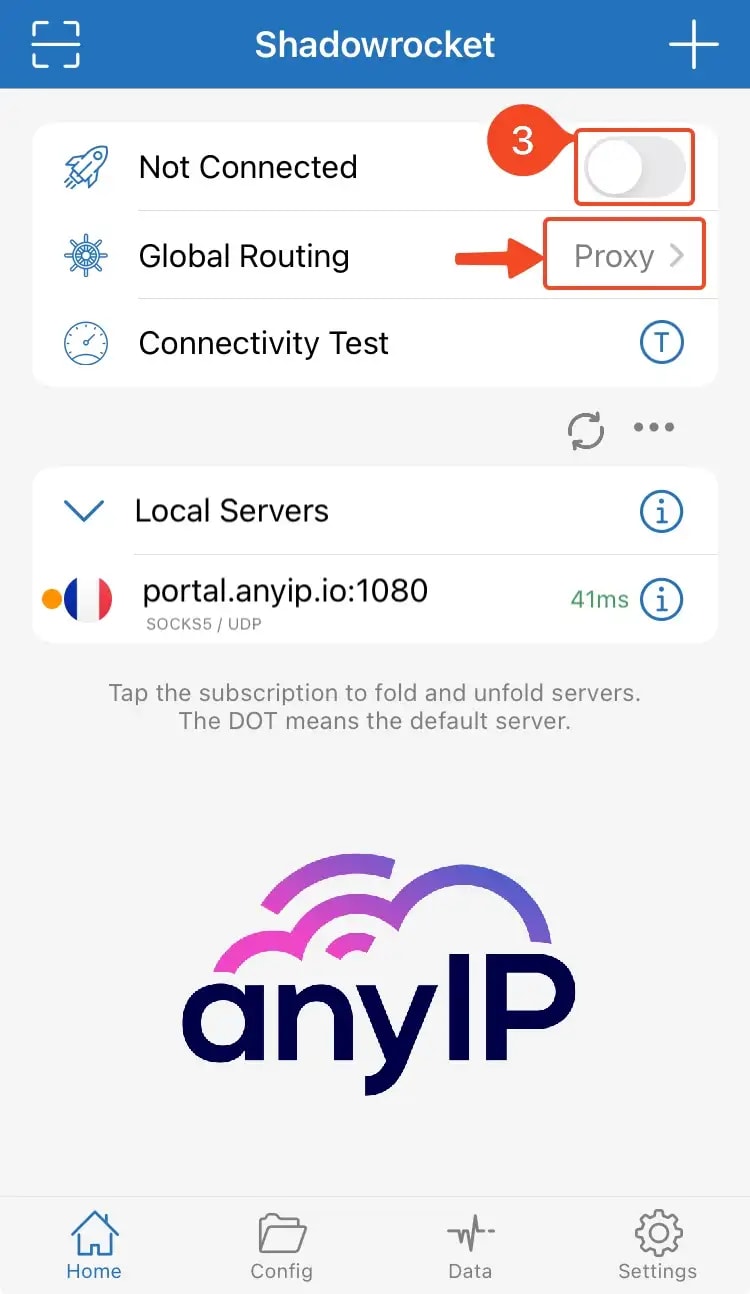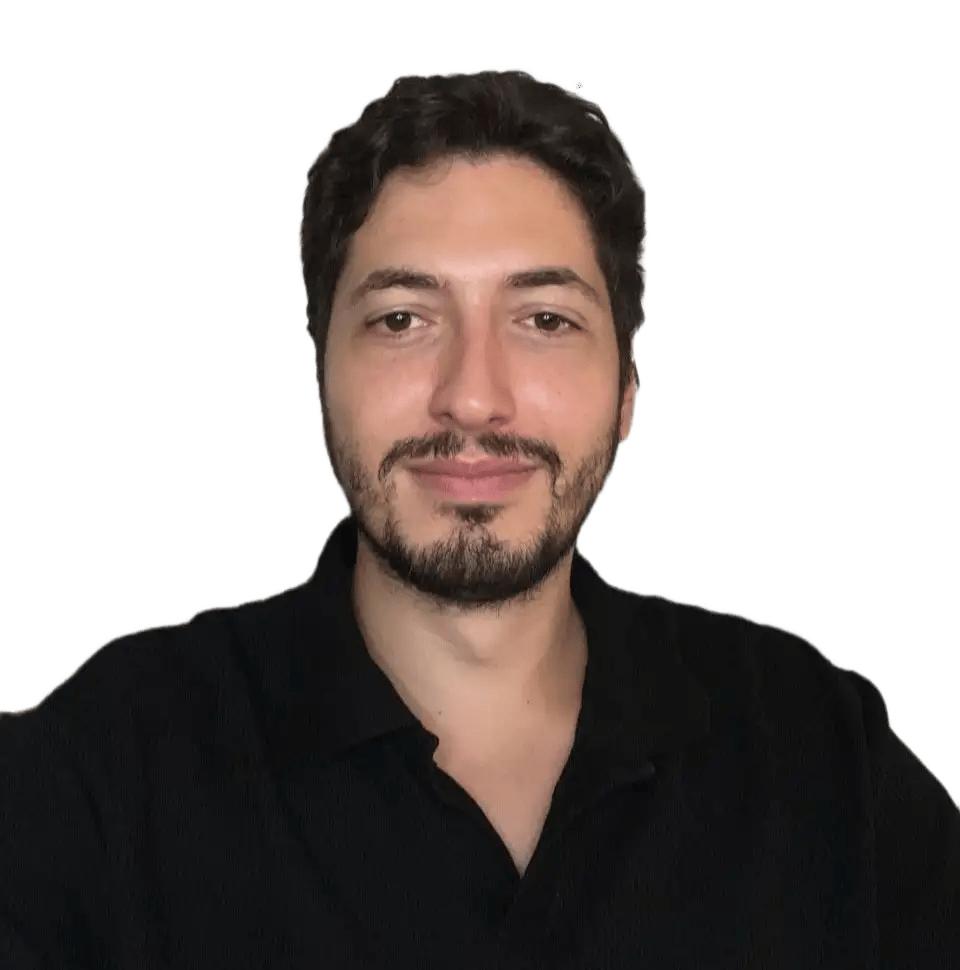Let me guess. Are you looking for the best proxy app for your iPhone (or iPad)?
Say no more. This guide is for you!
We’ll show you how to install and configure the best proxy app for iOS. Follow the steps, and in 10 minutes, you’ll have unlocked a new skill.
What’s a proxy?
You may not know what a proxy server is. In short, a proxy server acts as a middleman between your iPhone and the websites/applications you access.
There are different advantages of using a proxy, such as:
- Conceal your true identity
- Improved security
- no more geo-restrictions
If you’re interested in learning more about proxies, please have a look at our article about HTTP/HTTPS proxies
Why Shadowrocket?
As you can see in our previous article, configuring a proxy on iOS is already super simple.
However, one major issue when using iOS natively to configure a proxy is when configuring multiple proxy profiles. Indeed, iOS doesn’t let you save more than one proxy, which makes it painful and annoying to switch between accounts.
Lucky us, Shadowrocket is a real Swiss Army Knife app for proxy. Among all the features that offer the app, here are my favorites:
- Ease of use: The interface is clean and very user-friendly
- Compatibility: Shadowrocket is compatible with A LOT of protocols. You can configure a simple HTTP proxy but also use SOCKS5, Shadowsocks, Histeria, and many more
- Application-level proxy: You can choose which apps will use the proxy and which won’t. A real bonus!
- Diagnostic tools: Shadowrocket comes with a bunch of cool diagnostic tools to help you track your usage
The only con I can think about this app is that it’s a paid app. But trust me, it’s a good investment!
How to set up a proxy on iOS using Shadowrocket
Let's dive into the guide. Don’t worry, your proxy will be configured and ready to work in five little steps!
Step 1: Open Shadowrocket
- Open Shadowrocket (yes, we like to start slowly)
Step 2: create a new server
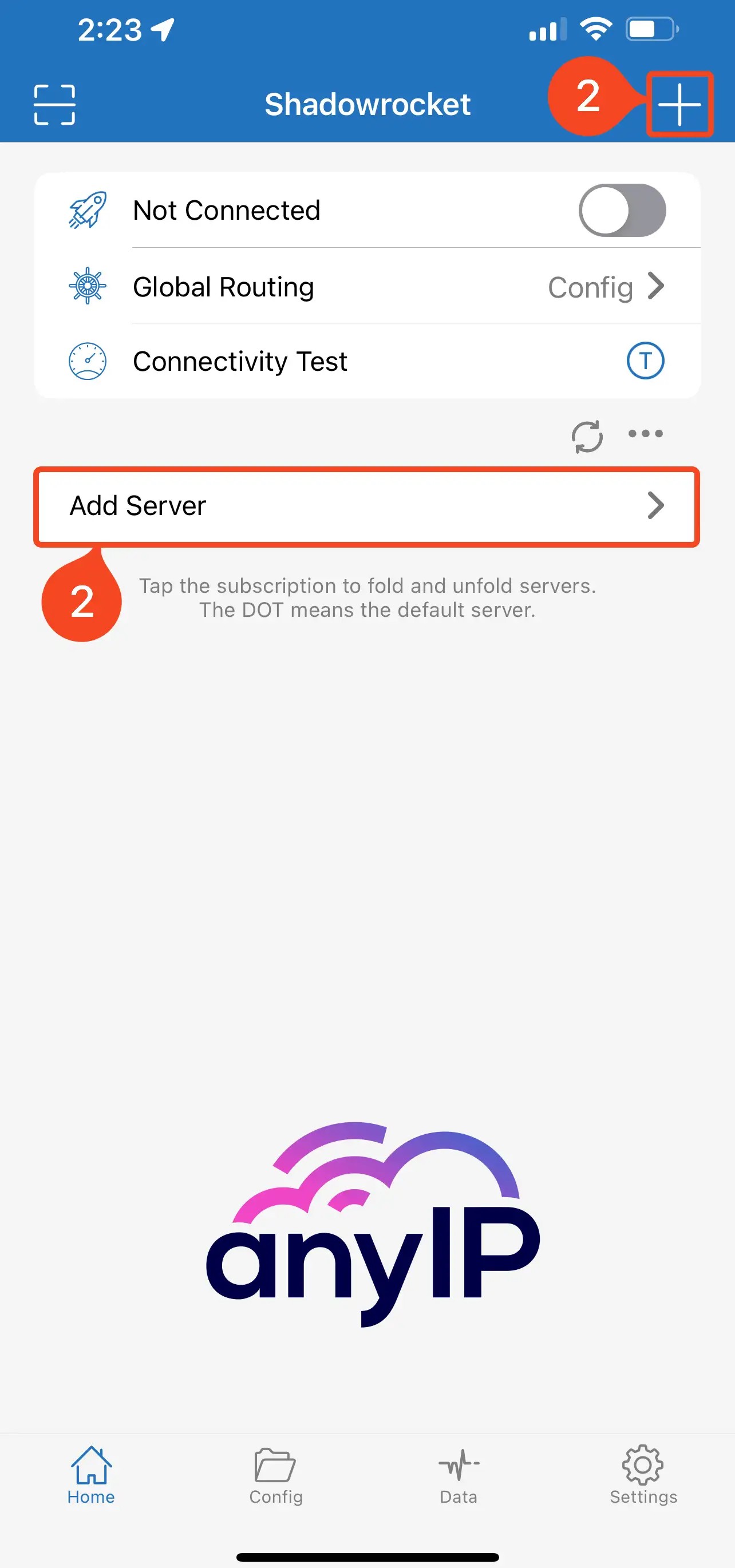
Step 3: configure your proxy
Step 4: Time to connect
You are now connected to your proxy 🥳, easy peasy right?
Step 5a: Connectivity test
Step 5b: Connection test
Troubleshooting Common Issues
Shadowrocket is likely the best proxy app for iOS. But, you may face a few issues using your proxies. In most of the case, the issue will be easy to fix.
How to fix the DNS Leak
A DNS leak occurs when your DNS requests are not properly routed through the proxy, causing them to be sent directly to your ISP. This exposes your browsing activity, undermining the privacy that the proxy is meant to provide.
While anyIP.io effectively hides your IP address, if your system is not configured correctly, it may still route DNS requests outside of the proxy. Lucky for you, this issue is easy to fix by adjusting your network settings to ensure that all DNS traffic is routed through the proxy, preserving your privacy and anonymity.
When using shadowrocket, the default network configuration can lead to a DNS leak, here is how to quickly fix that:
- On Shadowrocket homepage, open the “Global Routing” settings
- Select “Proxy” to forward all the traffic only through the proxy
- Make sure the “Proxy” is set and you can connect the proxy
You can now run a quick online DNS leak test and see that your DNSs are no longer exposed.
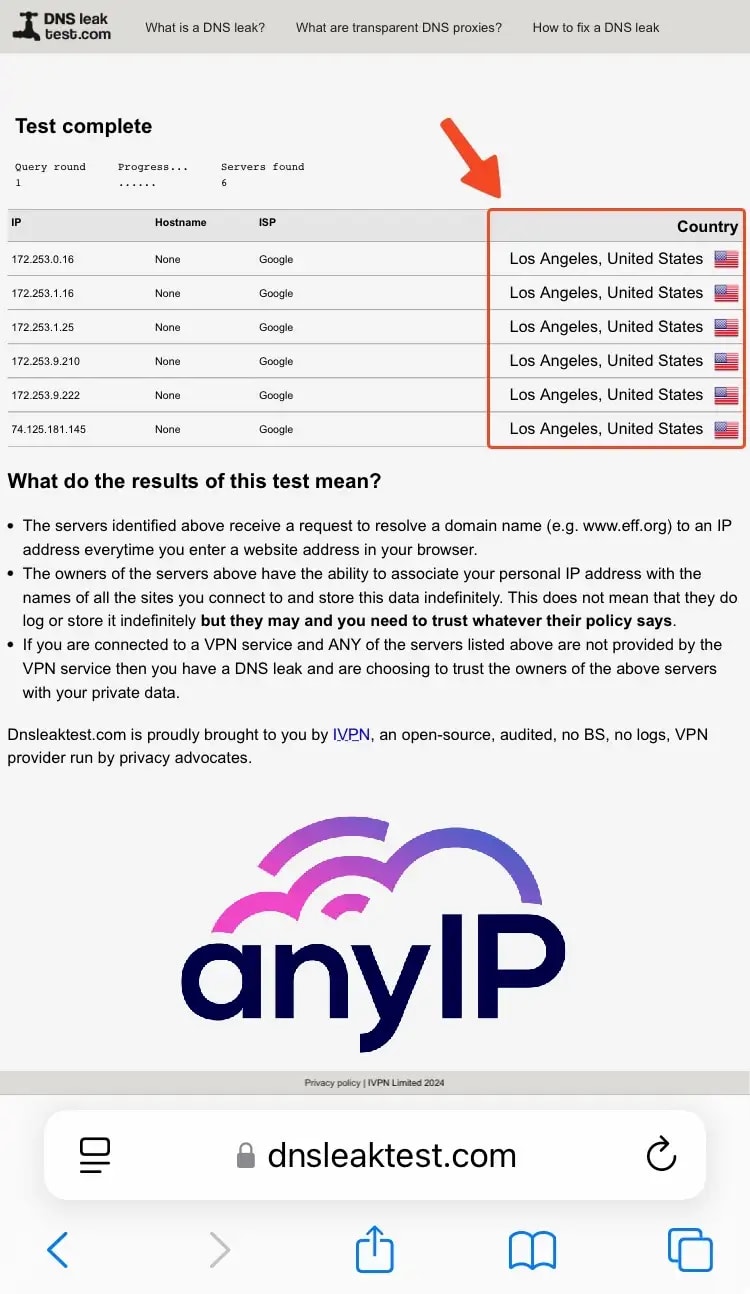
Connection refused or server not responding
If you have entered your login details correctly but are still facing issues, it is recommended that you reach out to your proxy provider for assistance. Another option is to verify if their system is currently operational.
When using anyIP.io, you can easily check our system uptime in real-time by following this link :
Connection issues?
Most often, your proxy fails to connect due to an incorrect URL:PORT combination. It is important to double-check both your username and password to ensure a successful connection.
Get a proxy now with anyIP.io
Sign up for an account on anyIP.Io in just under 5 minutes to access a top-notch proxy service.
At any time of day or night, our dedicated support team is ready to assist you with any inquiries and guide you through setting up your proxy for a seamless experience.